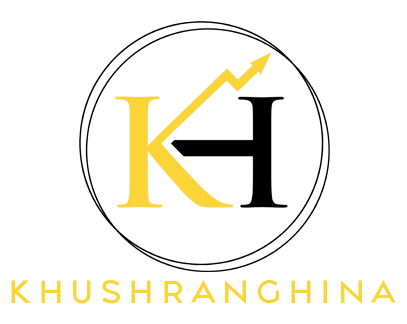Adobe Premiere Pro Keyboard Shortcuts

There is a question that always surprises me “How I can work so fast on Adobe Premiere Pro“?
Can you guess?
I know you will think, “Practice Makes A Man Perfect”!
Yes Of course!! Practice makes a man perfect!
But it’s not always practice that leads you to work fast. Especially when it comes to editing, there can be secret Ingredients also.
What Are Those Ingredients?
- Maybe I am working on Adobe Premiere Pro for a longer time.
- Maybe I know what keyboard shortcuts can make my work faster for Adobe Premiere Pro.
I have been using Adobe Acrobat Reader for many years but never used it in a way that can change the whole scenario of a video or an image.
It was a “Fort to be won”.
It can be used as an editing tool also was a BIG QUESTION!!
Though I am tech SAVVY but never used Adobe in such a way.
I started working on the platform sometime back. It was a nightmare for me to work on a professional platform like Adobe Premiere Pro.
I used to think this was gonna take a year to edit a video on Adobe Premiere Pro.
That is true. Even today I feel anxious before I start editing a new project on Adobe.
As I was very much keen to work on video editing apps. Here is what I wanted to tell you.
Editing Apps For Easy Editing:
There are so many editing apps, which are available for free and also in money in the online market. These apps are very famous and easy to use.
Here is a list given below:
- Wondershare Filmora
- Final Cut pro
- CapCut
- Inshot App
- VN video editor
- DaVinci Resolve etc.
These editing apps give me comfort. They provide all the in-built features, effects, transitions etc. You do not need to go through a long process.
Although editing with software is far way easier we choose a professional platform for editing.
Why Do Your Customers Prefer Adobe Premiere Pro:
I know many clients often ask you to edit on Adobe Premiere Pro, because of many reasons. These reasons may be listed below:
- Professional Grade Softwares
- Versatility
- Integration
- Features and Tools
- Updates and Support
- Cross-platform compatibility
So, firstly I would like to bust the MYTHS related to editing.
Busting The Myths Of Editing:

Here, is a list of MYTHS that I will tell you. And if you can relate to this, please comment in the section below:
- Editing Can Fix Everything:
How many of you think that editing software can magically fix any issue in a video? Though editing is powerful you can hire video editors so that your video should look professional.
Small errors or bloopers can be fixed and we expect a lot more with our editors.
You know they are HUMANS. Editing can fix up to a mark, it can’t always salvage poorly shot or low-quality footage.
- Editing Is Quick And Easy:
The moment you start editing videos, you assume that OMG it’s so easy and exciting. But is it really exciting?
Editing is not a fast and easy process. Rather it is a time-consuming task involving careful attention to detail, especially for professional-quality videos.
Let’s calculate:
1 min video or we nowadays call them SHORT-FORM videos, in itself takes around 45 minutes, provided you are handy to the platform or editing software.
So, now you can imagine, how much time it is gonna take for 10 mins video. When you are new !!
- Expensive Sofwares Are Required:
It is undeniable that high-end editing software can offer advanced features. The use of this high-end software can enhance your skills and creativity more than the software itself.
But, when you are a beginner and unable to invest more, it becomes difficult to afford high-end editing software.
There is a piece of good news for you. For your information, many free and affordable editing tools can produce impressive results in capable hands.
I have mentioned them before in the article above.
Let’s move on to the next MYTH, without wasting any time.
- Editing Is Not Just Cutting Out Mistakes:
If you have this MYTH that Cutting out mistakes is the only purpose of video editing, then you need to change your perception immediately.
“Editing isn’t just about removing mistakes”.
This creative process of cutting out mistakes on the one hand involves storytelling and pacing and on the other hand, it involves enhancing the overall viewing experience.
What do you say?
I hope by now you are relaxed. Let’s move on to the next MYTH.
- Good Editing Is About Adding Effects:
Many people or video editors have an assumption that good editing is all about adding more and more transitions and effects.
However, the story is entirely different from what it actually looks like.
Effective editing is all about subtlety and using effects purposefully to enhance the story or message.
I hope by now, you might have got an idea about more MYTHS or limiting beliefs you have jotted down.
- Expensive Equipment: I understand your concern, especially when you are a beginner and want to do something in your life.
At this time, investment is a big trouble. Though expensive equipment or powerful computers can speed up your editing process, yet, we have some solutions for you.
Don’t worry!!
The good news is that basic editing can still be done on your smartphone with the right software and skills.
- Editing is a Technical Skill: Of course not!! I know it is commonly thought that editing completely requires technical skills.
But in reality, Creativity is what it needs!!
To become a PRO in video editing, you require Creativity, Storytelling skills, and an understanding of visual rhythm to create compelling videos.
Let’s move on to the next myth.
- Editing Can’t Salvage Bad Storytelling:
We all know editing can improve a storyline. But there is no scope for fixing a constructed narrative.
Storytelling is something that makes a video engaging.
No matter what transitions you are putting in, or what effect you are using to make a video engaging, if your storyline is not effective your video will not be engaging.
- Copying Editing Styles Guarantees Success:
“You will get success, if you, COPY. editing styles”- The biggest myth ever.
There is a misconception that if you replicate popular editing styles or maybe trends will guarantee you success.
If you are providing original content or information, and understanding your audience’s preferences you will guarantee your success.
- Everyone Should Notice Editing:
Last but not least, this is again a myth that good editing should be noticeable.
However, subtle and seamless edits sometimes go unnoticed. This can lead to an immersive viewer experience.
If you want to know more about the Myths related to reels or videos. I invite you to watch it on YOUTUBE.
After busting the Myths related to video editing.
It’s time to dive deep into the world of Editing. When it comes to time management in editing, we move towards shortcuts.
I know you all become very anxious when we talk about editing with Adobe Premiere Pro.
But, you know what?
Editing on Adobe Premiere Pro is just a SNAP away!
How can you do this?
Of course, by way of Keyboard Shortcuts.
This has made my life very easy and comfortable. And I bet it will make yours too.
Keyboard Shortcuts For Adobe Premiere Pro:

I am sharing with you a plethora of keyboard shortcuts that can significantly speed up your editing workflow.
Here’s a list of some commonly used keyboard shortcuts:
Adobe Premiere Pro offers various keyboard shortcuts to streamline the video editing process. Here are some commonly used shortcuts:
- 1. For Basic Editing:
- a) V: Selection Tool
- b) C: Razor/Scissors Tool
- c) A: Track Select Tool
- d) B: Ripple Edit Tool
2. For Playback:
- a) Spacebar: Play/Pause
- b) L: Play Forward (press multiple times for increased speed)
- c) J: Play Reverse (press multiple times for increased speed)
- d) K: Stop
- 3. For Timeline Navigation:
-
- a) Home: Go to the Beginning of the Sequence
- b) End: Go to End of Sequence
- c) Up/Down Arrows: Move to Next/Previous Edit Point
- d) Shift + Up/Down Arrows: Move Selected Clip Up/Down
- 4. For Timeline Management:
-
- a) Ctrl + S (Cmd + S on Mac): Save
- b) Ctrl + Z (Cmd + Z on Mac): Undo
- c) Ctrl + Shift + Z (Cmd + Shift + Z on Mac): Redo
- d) Ctrl + X (Cmd + X on Mac): Cut
- e) Ctrl + C (Cmd + C on Mac): Copy
- f) Ctrl + V (Cmd + V on Mac): Paste
- 5. For Tools & Effects:
-
- a) E: Effects
- b) T: Type/Text Tool
- c) M: Marker
- 6. For Audio:
-
- a) U: Show/Hide Keyframes
- b) Ctrl + L (Cmd + L on Mac): Audio Gain
- 7. For Timeline Zoom:
-
- a) +/- keys: Zoom In/Out
- b) Alt + Scroll Wheel (Option + Scroll Wheel on Mac): Zoom In/Out
- 8. For Marker:
-
- a) M: Add Marker
BONUS:
*If you want to know about what social media platforms are necessary for 2024 for your video editing clients, you have to know 4 essential SOCIAL MEDIA in 2023*.
Let’s Wrap It Up:
In the end. In my clear and easy words, these shortcuts can be customised based on your preferences or based on the version of Premiere Pro you’re using.
You can find a comprehensive list of keyboard shortcuts within Premiere Pro documentation also.
You can use them by accessing the keyboard shortcut settings within the software.
This list covers just some of the many shortcuts available in Adobe Premiere Pro.
Here is a tip: you can also customize shortcuts in Premiere Pro by going to:
Edit > Keyboard Shortcuts.
You must remember, that mastering these shortcuts can significantly enhance your editing speed and efficiency in Premiere Pro.
For more such information you can visit me at http://knowlegehouse.com
If you are new to video editing and looking for more followers, you must follow me on INSTAGRAM
You can check out my FREE REELS MASTERY COURSE available here.. YouTube
If you are on LINKEDIN you can Follow me there.
Written By:
Hina Garg
Founder- Khushranghina